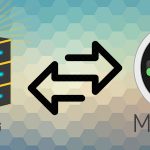Home
DVR for Radio Shows
Are there times during the day when you’d like to be listening to one of your favorite radio shows, but you can’t? Fortunately, there’s a solution to this problem in the form of a new software platform.
By utilizing uSave.it, you can listen to your top choices for radio broadcasts and talk shows any time you’d like by recording them. You get to decide the time of day when you want to play them back and enjoy your programs. Having this type of DVR system available provides convenience and high-quality listening.
Using uSave.it presents you with several capabilities, which can make it more efficient for you to utilize.
Providing Efficiency and an Easy Way to Enjoy Your Favorite Broadcasts
If you have ever used a DVR, you know it allows you to record a program by setting a specific time. Using uSave.it works in the same manner by recording your favorite radio shows based on the settings you create. This functionality allows you to focus on other tasks and listen to your recording later.
Getting started is quick and easy. All you need to know is the station name, call letters or URL of the streaming broadcast. Set uSave.it to record your show at the appropriate time, and it will start recording automatically.
This capability provides you with a way to listen to a recording of your show any time you’d like.
In addition to this capability, the software also comes with several other types of functionality, depending on the subscription tier you choose. You’ll be able to download and save a show or remove segments from a recording via special editing tools.
You can choose from two different versions of the software split into two separate tiers. The first option is a personal version, which is available in a basic or advanced package. The difference in these types of software is the amount of recording time you’re allowed. The advanced package also lets you edit your recordings.
If you’re a content creator, you may be interested in the professional version. It allows you to create content, save your recordings and manage each broadcast via an embedded media player.
Signing up for this software with a subscription provides you with a 30-day free trial. The least expensive tier is just five dollars per month, and the professional tier is affordably priced as well.
Understanding the type of content you can record with the software can help you confirm your decision. Here are five popular talk shows that you can record with uSave.it.
Record Clyde Lewis
Clyde Lewis has a popular talk show focusing on paranormal and parapolitical topics. He’ll dive into commentary ranging from how the world will end to the existence of extraterrestrial life.
If you have ever been interested in UFO sightings or the strange occurrences in the Bermuda Triangle, you may find his discussion of these controversial topics enlightening and entertaining.
Clyde will sometimes focus on a specific themes such as alien invasions, the supernatural or anomalies from around the world affecting our planet.
If you’d like to listen to his captivating segments including news and commentary, you can create your own account, which allows you to easily schedule the show. Simply enter the name of the show and uSave.it will provide you with information on the stream you can use.
Record Alex Jones
If you want to listen to a controversial talk show host whose commentary is far-right and often charged to be conspiracy laced, Alex Jones is a perfect choice.
His show covers a wide range of current political topics with commentary related to the presidential administration, other countries or hot issues that are trending.
After signing up for uSave.it, just enter the name of the show and uSave.it will have the stream info you require.
Record George Noory
If you’d like to listen to commentary ranging from discussions of time travel and paranormal phenomenon to conspiracy and alien abductions, this national talk show hosted by George Noory may be just what you need to stay entertained.
George has been in the broadcast business for over 30 years. He covers paranormal and unusual topics you won’t find on most mainstream media broadcasts.
Broadcast to about 3 million weekly listeners, you can listen to his viewpoints on life after death or other unexplained phenomenon and decide for yourself if it’s real or not.
Recording George Noory is easy when you use uSave.it. Create an account and enter the show name to schedule your recording. This quick process will provide you with the stream information you need to use.
Record Glenn Beck
Listening to Glenn Beck will provide you with conservative political commentary. He’s been broadcasting his talk show since 2000, which offers a unique perspective on American politics and culture.
Glenn Beck is known for his candid opinions and comprehensive dissection of the topics he covers.
If you’d like to record the Glenn Beck Program, create an account with uSave.it and enter the show name, which will provide you with the stream information you require to record the broadcast.
Record Howie Carr
Based in Boston, Howie Carr provides his perspective on the conservative aspect of politics. If you’re interested in learning more about controversies related to presidential candidates, personalities in Congress or political issues related to the country, his talk show is an excellent choice.
He has been providing political commentary for over 20 years.
Recording the Howie Carr show can be done quickly by creating your account. After signing up, enter the show name and uSave.it will give you the stream information you need.
How Do I Update Payment Information?
If you need to update your payment information, follow these steps:
- Login to https://dash.usave.it/
- Click the “BILLING” menu button on left navigation
- Add new billing information on this screen
- Set new card as the primary billing option
By chance your account has been downgraded, follow these steps to get your account back to where you had it.
If you run into any issues shoot an email to support@usave.it
Finding Your Podcast Feeds
To find your podcast feeds to plug into your podcast player…
- Login to https://dash.usave.it
- Click on the FEEDS navigation button
- Click on the MANAGE PODCAST FEEDS button
- You’ll find all of your podcast feed urls here
Recording Issue Update 3-13-20
We’ve been updating security and one of the items caused recordings to get stuck. The recordings are going to be resumed and will begin to start showing up in your accounts. We apologize for the issue.
How to Delete Recordings
If you want to delete a recording, follow these steps:
- Login to https://dash.usave.it
- Navigate to recordings
- Click the manage recordings
- Find the recording you want to delete
- Click the “X” next to the recording on the far left
This will delete the recording.
If you have ticket archives, these cannot be deleted b/c they are shared from our archives that are shared and stored internally.
Migration Complete – Saturday Recordings
We completed our migration over to the AWS environment and there was a small issue on Saturday when doing the last step that caused some Saturday recordings to be skipped. We do apologize for the minor issue. We’re fully in our Amazon setup and things should be smooth sailing moving forward. Obviously growing pains happen, but we are checking things to see if those Saturday recordings might be out there and just didn’t know where to go…if that is the case, those recordings will show up.
Use Alexa to Play Your Podcasts
If you have an Alexa sitting at your house and want to use it to listen to your favorite podcast you’ve saved in your uSave.it account, we have just the solution for you. Obviously, you’ll need to have a uSave.it account type that gives you a podcast feed, but once you have this feature, asking Alexa to play your show is an option!
One of our customers (thanks Bobby!) alerted us to this and thought it was something to share with other customers. It’s called “My Pod” and it’s free to use. They do have upgrade options that require a monthly cost, but even those prices are cheap. The paid-for options remove ads, gives more storage, more playing hours from the storage, unlimited playlists and they’ll even plant a tree on your behalf.
You can read more about it on the link above, but we’ll give the basics here. The first thing you’ll need to do is enable the My Pod skill in your Amazon account by visiting this link. Once this is enabled, you will see a button on the same page to “Link Account”. This will give access to play from your My Pod account.
Once your My Pod account and Amazon account are connected, go back to My Pod and click the login button and it may ask to link again, do so if you see this, then you’ll be in your My Pod account. You can add your uSave.it Podcast URL’s by clicking the “Add Link to Playlist” button and give it a simple name so when giving the command, it will be easy to understand for Alexa. It has an option to make it public … be sure you don’t check that box b/c you’ll have your podcast feed blocked from use if more than a few connections try to access it.
You can also look in the top right corner and click your name and you’ll see “My Account” that you can click and adjust your settings to fine tune how you want your audio played.
When setting it up for testing purposes, I had issues getting my Alexa to play the names I had setup. Through troubleshooting, I have a few items that might help if you run into any issues like this:
- Try unplugging your Alexa device for 30 seconds, then plug back in.
- Try going to the Alexa My Pod page and clicking the “Disable Skill”. Once you’ve done that, go back to the My Pod site and if you’re logged in, logout. Then log back into My Pod from their site and it will ask you to “Allow”, click to re-link the skill to your account. You might unplug your device for 30 seconds and give it another shot just to be sure.
- In my case, I realized I was testing on my child’s Echo Dot for Children and due to the rating of ‘Mature’, it would not allow that skill to work.
I wound up using my Alexa app on my phone and my first test started playing the audio link I had setup. Great skill if you have an Alexa device and want to ask Alexa to play your favorite audio you have stored in your uSave.it Account.
Here are the instructions from their Amazon page:
Just some of the great features:
– Just ask for any popular podcast and My Pod will begin playing it for you.
– Add your favorite podcasts to a playlist and My Pod will remember and resume where you left the next time you play.
– Link to any normal web site and get Alexa to read the main content to you for example news or sites which don’t provide an RSS / Atom feed.
– Protected links in the case of subscription podcast links are supported.
– Play audio and video files and folders shared on Google Drive (Please note: Right-click on Google Drive file and click ‘Get shareable link’ to paste in to My Pod).
– Upload your MP3’s directly to My Pod for instant playback.It’s really easy to get started:
1. Enable the skill and link your Amazon account by signing in via the Alexa app.
2. Either ask My Pod to play a podcast you know (all the popular ones are included) or go to https://www.mypodapp.com and create a playlist. Then add some podcast links, audio or video streams or just upload your MP3’s straight to the website!
***
If you are having any problems or have a suggestion, please don’t just leave a bad review.Contact us at: feedback@mypodapp.com so we can help to get it fixed for you and everybody else!
***
Some of the things you can ask My Pod:
– Alexa, ask my pod to play <a podcast name>.
– Alexa, ask my pod to play my <playlist name> playlist.
– Alexa, ask my pod to play <link name>.
Navigating:
– Alexa, ask my pod for the next link.
– Alexa, ask my pod to play the next playlist.
– Alexa, ask my pod for the previous link.
– Alexa, ask my pod to play the previous playlist.
– Alexa, ask my pod to play my <playlist name> playlist from the beginning.
– Alexa, ask my pod to skip forward 10 minutes.
– Alexa, ask my pod to go back 30 seconds.
As well as the usual audio player commands:
Play, Pause, Stop, Start Over.
My Pod will remember your place with each link, useful for longer audio such as podcasts and audio books.
A full list of voice commands can be found here:
https://mypodapp.com/Help/AlexaVoiceCommands
More help and frequently asked questions and help can be found on our website:
Commercial Free Uploads Issue
We are finalizing our migration over to the Amazon Web Services and we have encountered an issue with uploads, which includes the commercial free files. We are working on it and expect to have it resolved as soon as possible. Once it is resolved, the files will start to show up in your feeds and your dashboard.
Apologies for the issue and thank you for your patience.
**UPDATE** this issue was resolved.
Record Your Favorite Talk Show Hosts
DVR For Radio
Have you ever had to miss your favorite radio shows because you were busy with work or something else? Well, there’s a new software platform available to help you out.
The software known as uSave.it allows you to easily record all of your favorite talk shows and radio broadcasts via an online platform, and it lets you play them back whenever you have the time to listen. In a lot of ways, it’s like having a DVR system for radio broadcasts.
There’s quite a bit going on under the hood of uSave.it. So, let’s go over what it can do and who it’s for.
Its Capabilities
If you’ve used a DVR, you already know a little bit about uSave.it. The software allows you to set a recording time, and it’ll automatically start recording live broadcasts while you’re busy with other things.
Starting a recording is easy. All you have to know is the show’s streaming URL, call letters, or station name, and you can set the software to automatically record the show once it starts.
After a recording is complete, you can go back and listen to it.
That’s not all you’re allowed to do, though. Most of the subscription tiers have editing tools that allow you to remove or export segments of a recording, and some of them allow you to download the recording for your personal archives.
There are two types of uSave.it software, and both types are split into two tiers. First, you have a variant designed for personal use. That comes in a basic package and a more advanced package. The difference is mainly how many hours’ worth of audio you can record, and the higher tier allows you to edit your recorded audio.
It’s not all for personal use, though. Professional content creators can use uSave.it to create content, archive their recordings, and automatically manage their own broadcasts through an embedded media player.
Of course, the four tiers require a subscription, but every new user gets a 30-day free trial, and the cheapest tier is only five dollars per month. Even the professional tiers are fairly priced.
Let’s go over five of the talk shows that you can record with uSave.it. That should give you a good understanding about what type of content you can record with the software.
Record Rush Limbaugh
If you’re in the mood for some conservative commentary, The Rush Limbaugh Show has you covered. It has topped the charts for American radio stations since 1988, and it’s still growing in popularity.
The show mostly consists of conversations about conservative views and politics, and Rush tries to make sense out of the current political landscape.
If you want to record Rush Limbaugh, create your account and when scheduling the show, just enter the show name and uSave.it will have the stream info you need to use.
Record Michael Savage
If you want a bit more variety, you can record Savage Nation. It’s hosted by Michael Savage on more than 400 national stations, and he covers a wide range of topics.
The show is politically themed, and it aligns with his conservative views, but you can expect to hear conversations about sports, philosophy, and culture, too. His nutritional and medicinal expertise is also featured on the show, and he frequently talks about new findings in those fields.
Once you sign up for uSave.it, just enter the show name and uSave.it will have the stream info you need to use.
Record Sean Hannity
The Hannity Show offers a different take on conservative political commentary. While it has a lot in common with Rush Limbaugh’s show, it focuses more on conspiracy theories, and Sean Hannity doesn’t shy away from being controversial.
This is a show for people who love controversial content, and Sean’s personal relationship with the president allows him to talk about the president’s perspective in a more intimate way.
If you want to record the Sean Hannity show, create your account and when scheduling the show, just enter the show name and uSave.it will have the stream info you need to use.
Record Mark Levin
There are actually two different shows that you can listen to that are hosted by Mark Levin. The Mark Levin Show is his main platform, and it features a variety of content, and he has a show on Fox News called Liberty and Levin.
Mark’s background as a lawyer and his multiple positions in the political arena tend to be major themes in both of his shows. He often speaks about different bills and laws, and he comments on them from a conservative standpoint.
Mark has also helped guide Rush Limbaugh’s legal department, and he was a major part of Ronald Reagan’s advisory team. His content isn’t as controversial as Sean Hannity’s, but he frequently draws on his past experiences to promote conservative viewpoints.
If you’re interested in recording The Mark Levin Show with uSave.it, create your account and when scheduling the show, just enter the show name and uSave.it will have the stream info you need to use.
Record Laura Ingraham
Laura Ingraham is the most prominent female talk show host in the conservative commentary arena, and her show The Ingraham Angle has grown in popularity due to her willingness to jump into debates that others shy away from.
Her show doesn’t focus on any specific political topic. She likes to talk about everything from immigration to racism, and she doesn’t mind generating controversy.
You can expect her show to draw from her experiences on The Rush Limbaugh Show, Savage Nation, and other high-profile conservative shows.
If you want to record the Ingraham Angle, create your account and when scheduling the show, just enter the show name and uSave.it will have the stream info you need to use.
Final Thoughts
If you like to listen to radio talk shows, you probably know how difficult it can be with a busy schedule. By signing up for uSave.it, you can record and save your favorite shows to listen to them at your leisure.
The prices are fair, the different tiers offer something for everyone, and you’ll never have to miss another broadcast from your favorite host.
Record Your Favorite Streaming Radio
Have you ever wished there was a convenient, affordable way to record radio? Thanks to uSave.it, this exactly what you can do! We offer a cloud-based service that allows you to easily and quickly record streaming radio shows you can listen to any time you wish. Think of it as DVR for your radio.
How It Works
Audio recorded through uSave.it is stored on a remote server (“in the cloud’). Your radio recordings can be retrieved anywhere at any time. You also won’t have to worry about storage capacity, system performance, or even security. With recording for personal purposes, you’ll just need to know station name or the call letters, or have the stream URL. For professional needs, we give you access to recording and storage capabilities.
Enjoy Radio On Your Time
Forget timing your daily or weekly schedule so you don’t miss your favorite radio show during it’s normal broadcast time. With radio recording, you can enjoy your favorite radio shows easily and listen to them any time you want. See our list of shows to get an idea of what radio shows you can record with our platform. What’s more, all of your recorded radio shows will be easily accessible from our handy dashboard. When recording your favorite radio shows, you’ll also be able to:
- Archive shows you know you’ll want to listen to again
- Enjoy radio programs that may not be available in your physical location
- Save radio shows you want to share with friends
Use uSave.it for Your Podcasts
You’re also welcome to use our platform to customize your podcasts or offer them for your intended audience. Your podcasts can be hosted inside of a player on your own site. Our platform also allows you to prepare and transfer your podcast content if you are either new to podcast creation or limited with your internal resources.
Taking advantage of our services for your podcasts also means you won’t have to worry about software or the need to find other resources you may need to put together a sizeable collection of podcasts. The ability to archive content also means you can amass a vast selection of podcast content without worrying about having sufficient storage capability available.
Archive and Repurpose Your Broadcast Content
If you happen to be a professional broadcaster, uSave.it can be used to archive your broadcasts and present them as podcasts or replays. We have custom player widgets you can use for this purpose.
Achieve Your Professional Goals
uSave.it is just as easy to use if you need to record audio for professional purposes. If you are in the radio business, you may need a way to conveniently log the shows you need to manage. Audio content can also be archived for internal purposes.
Stop Worrying About Software Demands
One of the biggest burdens associated with recording and presenting audio is keeping up with software obligations, technology, and demands. Our platform can literally be a great way to save time and money without the need to sacrifice on audio content quality and quantity.
This is an especially appealing benefit if you are a radio station or audio content creator not wanting to invest in audio recording software or archiving hardware. With uSave.it, your audio content can be archived and conveniently presented to your visitors with our customizable embedded player.
Reasonable Pricing
Before checking out our reasonable pricing plans, use uSave.it for free! Simply provide your email address and choose a password and you’ll have 30 days to try uSave.it.
Whether you want to record radio for your own personal use or for professional reasons, we think you’ll absolutely love uSave.it. Sign up today!